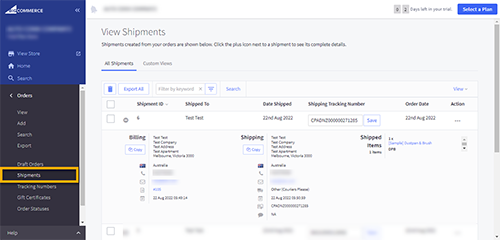BBA App installation guide
Please follow below instructions!!!!
Instructions :
1. From BIG Commerce store click on Apps.
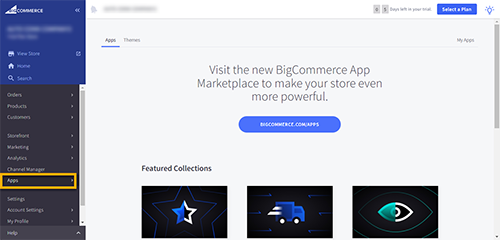
2. Click on Marketplace.
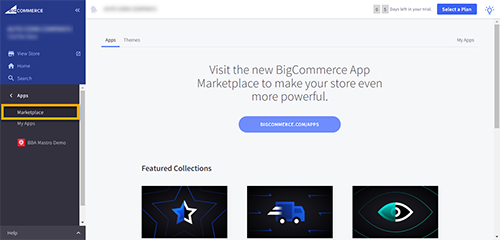
3. Click on BIGCOMMERCE.COM/APPS button.
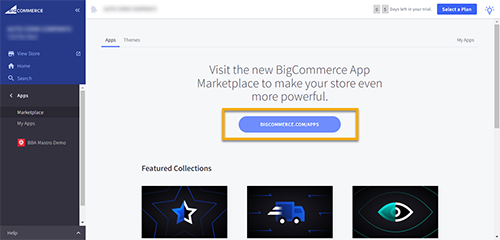
4. In the Search box, enter BBA.
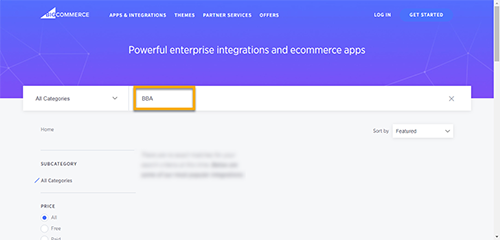
5. On the next page click on GET THIS APP button.
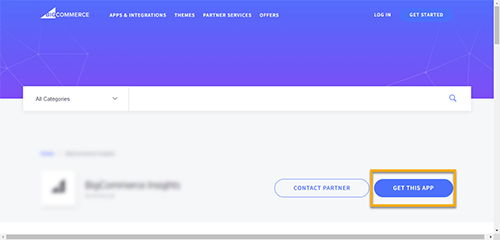
6. Select Existing BigCommerce store if you already have Big Commerce Store. Otherwise, click on the Signup button from the New to BigCommerce section.
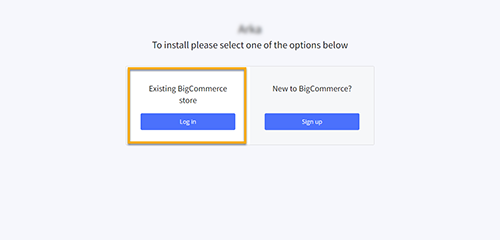
7. Login to BIG Commerce store.
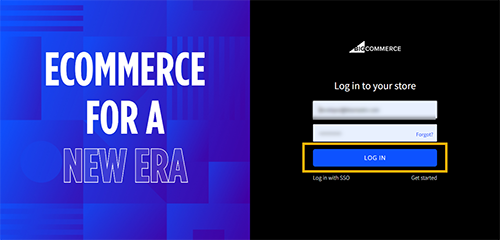
8. Click on the Install button against the BBA MASTRO application.
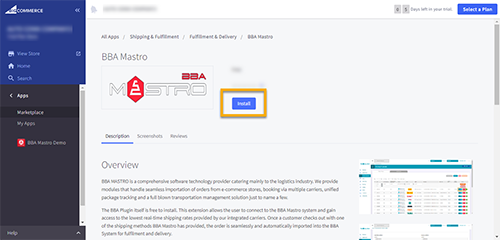
9. Click on the Confirm button.
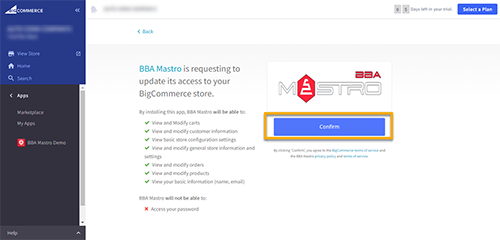
10. Enter your BBA credentials, select cluster and click on the submit button. If you’re not registered with BBA then please click on New user? Signup link to obtain BBA credentials.
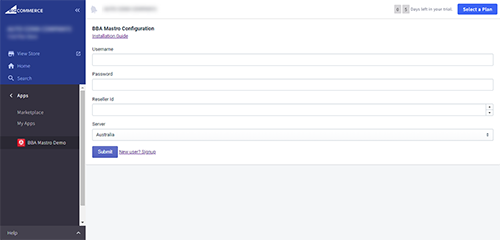
11. After Successful installation all newly created BIG Commerce store orders will be imported to BBA system automatically. You can find orders in the Pending Shipments module.
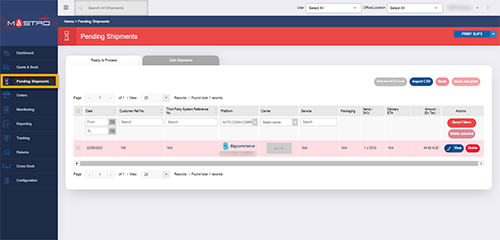
12. Click on the View button to proceed with the order.
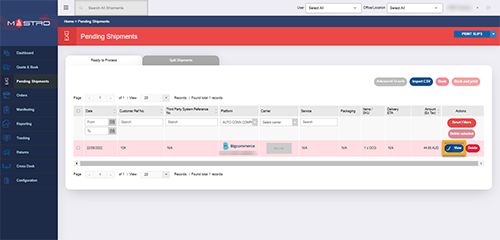
13. Verify Collection and Delivery Addresses. Then click on the Continue button.
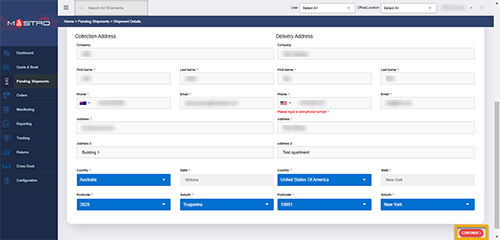
14. Verify Content Items and add Packages details.
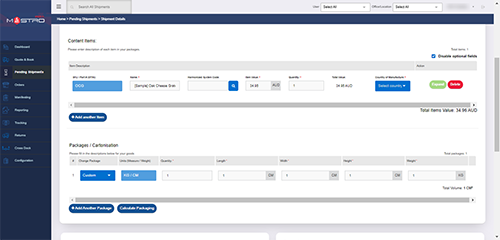
15. Select order’s Collection Date and time. You can also add Goods check and Package Description according to your product. Now click on the Continue button to proceed with the order.
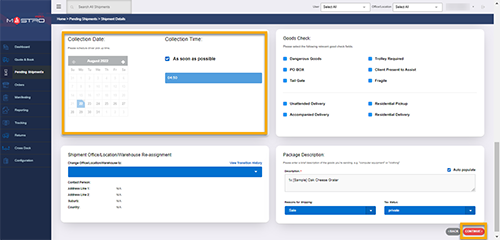
16. Select any carrier from the carrier list then click on SAVE, BOOK & PRINT button to book your order.
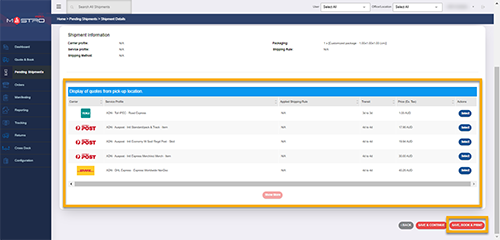
17. If you want to check order details click on View Shipment button.
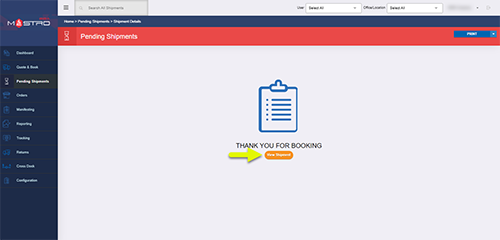
18. You can also track your order through the BBA system by clicking on Tracking status.
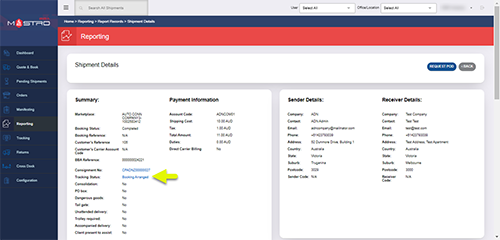
19. Here are your tracking details.
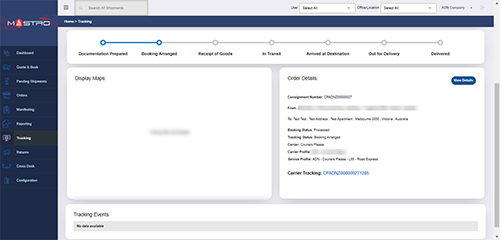
20. You can also check your order status and other information regarding order on BIG Commerce side.